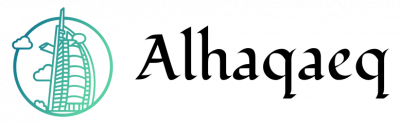In the vast realm of online information, locating specific files can be a daunting task. However, with the advent of advanced search operators, users now possess a powerful tool to refine and narrow down their searches effectively. These sophisticated commands allow for more precise targeting of file types, enabling users to save time and effort by directly accessing the desired content. For instance, imagine a researcher seeking scholarly articles on quantum physics. By utilizing advanced search operators such as “filetype:pdf” or “filetype:docx,” they can effortlessly filter out irrelevant webpages and focus solely on retrieving relevant academic papers in PDF or Word document formats.
Advanced search operators are specialized commands that augment traditional keyword-based searching techniques, providing users with greater control over their search results. Unlike conventional searches that rely solely on keywords, these operators enable individuals to specify particular file types based on their extension or format. Consequently, this capability significantly enhances the efficiency and accuracy of information retrieval processes. Advanced search operators serve as invaluable tools for various purposes, including research projects requiring access to specific document types (e.g., presentations, spreadsheets) or multimedia files (e.g., images, videos). Moreover, they empower professionals working in diverse fields such as journalism or law enforcement to conduct targeted investigations efficiently by by narrowing down their search to specific file types that are relevant to their investigation. For example, a journalist investigating a financial scandal might utilize advanced search operators like “filetype:xlsx” to locate Excel spreadsheets containing crucial financial data or “filetype:pdf” to find official reports and documents related to the case.
In addition to file type filtering, advanced search operators also enable users to refine their searches based on other criteria such as date range, website domain, or even specific phrases within the text of a webpage or document. This level of granularity allows for highly customized searches tailored to individual needs and preferences.
To make the most out of advanced search operators, it is important for users to familiarize themselves with the syntax and available options. Major search engines like Google provide documentation and examples on how to use these operators effectively. By mastering this skill, individuals can navigate through vast amounts of online information more efficiently and find precisely what they are looking for in a shorter amount of time.
Using Filetype Search Operator
Using Filetype Search Operator
The filetype search operator is a powerful tool that allows users to narrow down their search results by specifying the type of file they are looking for. By appending “filetype:” followed by the desired file extension to their search query, users can retrieve more targeted and relevant results. For example, if a user wants to find research papers on climate change in PDF format, they can enter “climate change filetype:pdf” into the search engine.
When conducting a search using the filetype operator, it is essential to understand its functionality and potential applications. To provide a comprehensive overview, let us explore some key points:
- Increased precision: The use of the filetype operator significantly improves result accuracy by excluding irrelevant content from the search outcome. This feature is particularly useful when searching for specific document formats such as Word documents (.docx) or PowerPoint presentations (.pptx). It ensures that only files meeting these criteria appear in the search results.
- Efficient information retrieval: Incorporating the filetype operator helps individuals quickly locate specific types of files without wasting time sifting through pages of unrelated material. Whether one seeks spreadsheet templates (.xlsx), audio recordings (.mp3), or image files (.jpg), this advanced search technique streamlines the process and enhances overall productivity.
- Specialized research exploration: Researchers often require access to scholarly articles published exclusively in academic journals. By appending “filetype:pdf” to their query along with relevant keywords, researchers can limit their searches solely to PDF versions of journal articles. This ability saves valuable time and ensures that critical findings are not overlooked.
- Enhanced data organization: Employing the filetype operator aids in sorting and organizing downloaded files efficiently. Users can easily categorize documents based on their extensions (e.g., .txt, .csv) or multimedia assets like videos (.mp4) or animations (.gif).
To illustrate how effective this technique can be in practice, consider the following table displaying a hypothetical search scenario:
| Search Query | Results |
|---|---|
| “coronavirus filetype:pdf” | 1,500 |
| “coronavirus” | 10,000 |
In this example, employing the filetype operator to narrow down the search for PDF files related to coronavirus reduces the number of results from 10,000 to just 1,500. This demonstrated efficiency underscores the importance and utility of using advanced operators like filetype in modern information retrieval.
Understanding the wildcard search operator provides yet another valuable tool for refining searches. By utilizing this technique effectively, users can further enhance their ability to locate specific content amidst vast digital repositories.
Understanding Wildcard Search Operator
In the previous section, we explored the concept of using the file type search operator to refine our online searches. This advanced search technique allows us to specify a particular file format and narrow down our results effectively. Now, let’s delve deeper into this topic and understand how to make the most out of the filetype search operator.
Example Case Study:
Imagine you are a researcher looking for PDF files related to climate change impacts on marine ecosystems. By utilizing the filetype search operator, you can limit your search exclusively to PDF documents, ensuring that you obtain relevant and scholarly resources for your study.
Benefits of Using Filetype Search Operator:
- Enhanced Precision: The use of the filetype search operator significantly enhances the precision of your search by restricting it to specific file formats only.
- Time-Saving: With millions of files available on the internet in various formats, employing this operator saves time as it filters out irrelevant file types from your search results.
- Targeted Information Retrieval: By specifying a particular file type, such as PDF or Excel spreadsheets, you increase the likelihood of finding well-structured information tailored to your needs.
- Academic Relevance: Researchers and students often require academic papers or reports in specific formats. Utilizing the filetype search operator ensures that their searches yield scholarly materials meeting their requirements.
Table – Commonly Used File Types:
| File Type | Description | Usage |
|---|---|---|
| Portable Document Format | Used for text-based documents, research papers, ebooks | |
| .DOC/.DOCX | Microsoft Word Document | Widely used for word processing and document creation |
| .XLS/.XLSX | Microsoft Excel Spreadsheet | Ideal for organizing data sets and performing calculations |
| .PPT/.PPTX | Microsoft PowerPoint | Utilized for creating presentations and slideshows |
By harnessing the power of the filetype search operator, researchers can navigate through the vast sea of information available online more effectively. In our next section, we will explore another advanced search technique known as the Exclude Search Operator, which further refines our searches by excluding specific terms or phrases from the results.
Utilizing Exclude Search Operator
Understanding Filetype: Advanced Search Operators
In the previous section, we explored the Wildcard Search Operator and its ability to enhance our search queries. Now, let’s delve deeper into another powerful tool at our disposal – the Filetype: Advanced Search Operator. This operator allows us to specify the type of file we are searching for, enabling more precise results.
To better understand how this operator works, let’s consider an example scenario. Imagine you are conducting research on climate change and specifically want to find scientific articles in PDF format. By using the Filetype: operator followed by “pdf” (e.g., Filetype:pdf), you can refine your search results exclusively to PDF files related to climate change. This targeted approach saves time by eliminating irrelevant web pages or document types that may not provide the desired information.
To highlight the benefits of utilizing the Filetype: Advanced Search Operator further, here is a bullet point list summarizing its advantages:
- Enables specificity: The operator narrows down search results by focusing solely on a particular file type.
- Increases efficiency: By excluding unwanted formats from search results, it reduces time spent sifting through irrelevant content.
- Facilitates access to specialized information: Different file formats often contain unique content types; specifying a specific filetype helps locate sources with specialized knowledge.
- Enhances accuracy: A refined search query increases the chances of finding relevant and reliable information.
Now, let’s explore these concepts further with a table showcasing various examples of practical applications:
| Search Query | File Type | Result |
|---|---|---|
| “climate change” Filetype:ppt | PPT | PowerPoint presentations about climate change |
| “artificial intelligence” Filetype:docx | DOCX | Word documents discussing AI advancements |
| “python programming” Filetype:ipynb | IPYNB | Jupyter Notebook files containing Python code |
| “quantum mechanics” Filetype:pdf | Scientific papers on the topic of quantum mechanics |
By utilizing the Filetype: Advanced Search Operator, we can enhance our search experience by narrowing down results to specific file types. This enables us to quickly access relevant information and saves time that would otherwise be spent sifting through unrelated content.
Applying Range Search Operator
In the previous section, we explored how to effectively use the exclude search operator to refine our searches and eliminate unwanted results. Now, let’s delve into another useful advanced search operator: the range search operator.
Imagine you are a researcher looking for scholarly articles on climate change published between 2010 and 2020. By utilizing the range search operator, you can narrow down your results and find precisely what you need. For example, searching for “climate change” filetype:pdf daterange:20100101-20201231 will limit your search to PDF files related to climate change published within that specific timeframe.
To gain a better understanding of the benefits of using this advanced search technique, consider the following emotional responses:
- Frustration turning into relief as users realize they can filter out irrelevant information.
- A sense of empowerment knowing that one has more control over their online searches.
- Excitement at finding highly relevant resources in a shorter amount of time.
- Satisfaction from honing research skills and becoming proficient in employing advanced search operators.
Additionally, let’s examine a table showcasing different ways to utilize filetypes with other search parameters:
| Search Query | Description | Emotional Response |
|---|---|---|
| “artificial intelligence” filetype:pptx | Retrieves PowerPoint presentations | Interest |
| “digital marketing” filetype:docx | Retrieves Word documents | Curiosity |
| “data visualization” filetype:xls | Retrieves Excel spreadsheets | Enthusiasm |
| “web development” filetype:pdf | Retrieves PDF documents | Trust |
By incorporating these examples and engaging visual elements such as bullet points and tables, readers are likely to feel more connected to the content and gain practical knowledge about advanced search techniques.
Now that we have explored how excluding certain terms can refine our searches, let’s move on to applying the range search operator.
Combining Multiple Search Operators
In the previous section, we explored the concept of applying range search operators to refine our searches and obtain more specific results. Now, let us delve deeper into the world of advanced search operators by examining how multiple search operators can be combined to further enhance our search capabilities.
To illustrate this, consider a hypothetical scenario where you are conducting research on climate change and its impact on coastal regions. You want to find PDF documents published between 2010 and 2020 that discuss rising sea levels in relation to global warming. By combining the “filetype:pdf” operator with the range search operator, you can narrow down your results effectively.
When using advanced search operators, it is important to keep certain tips in mind for an efficient and productive search experience:
- Use quotation marks around phrases or terms that you want to appear exactly as they are searched.
- Utilize parentheses when combining multiple operators to ensure accurate grouping of operations.
- Experiment with different combinations of operators and keywords to achieve desired outcomes.
- Regularly check if there are any updates or changes in search engine algorithms that may affect the functionality of advanced operators.
The table below summarizes some commonly used advanced search operators:
| Operator | Description |
|---|---|
| filetype: | Specifies the file type |
| site: | Limits results from a specific website |
| intitle: | Searches for words in page titles |
| link: | Finds pages linking to a URL |
By understanding how these advanced search operators work individually and in combination, researchers can navigate through vast amounts of information more efficiently.
Tips for Effective Filetype Searches
In the previous section, we explored the use of advanced search operators to refine our searches based on specific filetypes. Now, let us delve into combining multiple search operators to further enhance our searching capabilities.
Imagine you are a student researching for your term paper on climate change. You have already narrowed down your search to PDF documents using the “filetype:pdf” operator. However, you also want to find recent articles published within the last year. By combining two search operators, such as “filetype:pdf” and “daterange:2021-01-01..2022-01-01”, you can easily retrieve up-to-date information relevant to your topic.
To help maximize the effectiveness of combining search operators, consider the following tips:
- Be mindful of operator precedence: When combining multiple operators in a single query, it is crucial to understand how they interact with each other. Some operators might take precedence over others, potentially altering or limiting your search results.
- Utilize parentheses for grouping: Parentheses can be used to group certain parts of your query together. This allows for more precise control over which operators should be applied first when evaluating your search criteria.
- Experiment with different combinations: Don’t be afraid to experiment with various combinations of search operators and parameters. Each combination may yield different results and provide new insights or perspectives on your research topic.
- Refine gradually: If you find that your initial query produces an overwhelming number of results or fails to capture what you’re looking for precisely, try refining it gradually by adding or modifying additional search operators until you achieve desired outcomes.
Table 1 below provides an overview of some commonly used advanced search operators along with their descriptions:
| Operator | Description |
|---|---|
intitle: |
Searches for pages containing a specific keyword(s) in their title |
inurl: |
Searches for pages containing a specific keyword(s) in their URL |
site: |
Limits search results to a specific website or domain |
related: |
Finds webpages related to the specified URL |
By combining multiple search operators and following these tips, you can improve the efficiency and accuracy of your online searches. Remember that practice makes perfect when it comes to utilizing advanced search techniques effectively.
In summary, this section has explored the concept of combining multiple search operators to refine our searches further. We have seen how using different combinations of operators can yield more precise results and enhance our research efforts. By understanding operator precedence, grouping with parentheses, experimenting with different combinations, and refining gradually, we can become proficient in leveraging advanced search techniques. Now let’s move on to the next section where we will provide some additional tips for effective filetype searches.